
Web developer. Maker.
Web developer. Maker.

I looked all over for the answer to this before I purchased them! The camera module itself rotates to almost any angle within the mount, so you can easily angle it in any direction. All the pictures online depict the camera as being mounted upside down which led me to the impression it might only tilt forwards and backwards (and rely on the mount rotating to get left/right movement), but you can quite happily mount it on the side of a wall like I have here and rotate the camera so “up” is still up.
The box at the back is just a universal camera junction box from Amazon (aff)
The company encourages those who have been holding out hope for a larger iMac to consider the Studio Display and Mac Studio or Mac Mini, which pair a 27-inch 5K screen with a separate computer, compared to the all-in-one design of the iMac.
The Verge – https://www.theverge.com/2023/11/6/23947196/apple-no-27-inch-apple-silicon-imac
Apple in 2023 makes some questionable decisions but this is top of the list I think. I know so many people (myself included) who have owned a 27″ iMac, it was such a great “bang for the buck” buy for almost its entire run. The decision not to make another one is absolutely mind blowing.
I’m guessing it somewhat falls down to the fact they’ve backed themselves into a corner on price with how expensive everything else in the range has become.
I needed to re-install Windows 10 on my PC after an SSD failure, but after reading many tutorials online, the best I could get was booting to the install screen and it getting stuck at 0% then erroring. After many hours of trying, I eventually found the solution to my problem on Superuser. I’ve gone ahead and put all the steps I took to get it working below.
This is an amalgamation of the guide I initially used from here and the answer to issue from here. The answer to my problem ended up being to switch the USB drive from being formatted with a GPT partition table to a MBR partition table.
I’m starting with the assumption that you have an ISO to hand, if not you can download one from Microsoft here.
Open up terminal and run:
diskutil listYou should see a list of all drives that your Mac can currently see, this will include your internal boot drive so make sure to be careful and choose the correct drive from here on out. Locate your USB drive in the list and make a note of the name, this will be something along the lines of “/dev/disk3” (the number on the end will change for each attached drive).
This step took me a long time to get working, but I eventually found the solution via Superuser here.
Run the following in terminal, making sure to add the correct drive identifier from step 1 at the end:
diskutil eraseDisk MS-DOS "WIN10" MBR /dev/id_from_step_1Run the below in terminal, you may need to change the name and folder location here:
hdiutil mount ~/Downloads/Win10_22H2_EnglishInternational_x64v1.isoThis is split into a few different steps as some files are too large for Fat32 formatted USB drives.
First copy everything that will natively fit:
rsync -vha --exclude=sources/install.wim /Volumes/CCCOMA_X64FRE_EN-GB_DV9/* /Volumes/WIN10Where I’ve got “CCCOMA_X64FRE_EN-GB_DV9”, you may need to change this to whatever your ISO mounted as from step 3
Next, create a new folder on your USB drive:
mkdir /Volumes/WIN10/sourcesNow, we’re going to use something called “wimlib” to split the file that’s too large to copy. If you don’t have wimlib installed, run (you’ll need homebrew):
brew install wimlibOnce installed, run:
wimlib-imagex split /Volumes/CCCOMA_X64FRE_EN-GB_DV9/sources/install.wim /Volumes/WIN10/sources/install.swm 3800Same as before, where I’ve got “CCCOMA_X64FRE_EN-GB_DV9”, you may need to change this to whatever your ISO mounted as from step 3.
That should be everything, you should now have a working USB install disk that you can boot from.
Strava provides a way of mass editing some of your previous activities settings (e.g. privacy) but doesn’t provide a way of filtering which ones you want to edit. In my case I wanted to make a privacy change to every walk I’ve ever done, but leave bike rides and runs as they were. I stumbled across this which has done the job perfectly.
On your “My Activities” page, if you filter the sport before running this script in the browsers developer tools, it should only make changes to activities from that specific sport.
function bulkEdit(privacySetting = 'everyone') {
for (editButton of document.querySelectorAll('.quick-edit')) {
editButton.click();
}
for (privacyControl of document.querySelectorAll(
'.form-group .visibility-select select'
)) {
privacyControl.value = privacySetting;
}
for (saveButton of document.querySelectorAll(
'.edit-actions button[type="submit"]'
)) {
saveButton.click();
}
const nextButton = document.querySelector('button.next_page');
if (nextButton != null) {
nextButton.click();
setTimeout(bulkEdit, 5000, privacySetting);
}
}
// Allow everyone to view your activities
bulkEdit();Stumbled across this awesome collection of the little buttons you used to find at the bottom of websites back in the 90’s/00’s, a proper blast from the past!
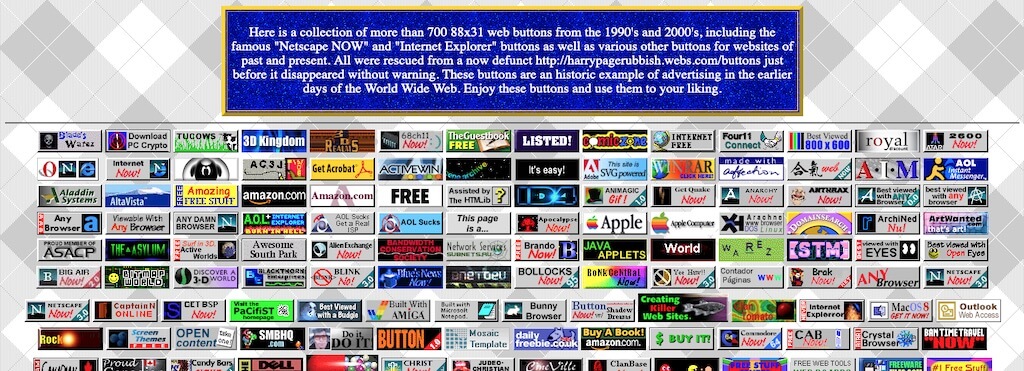
It’s as though Musk has taken Facebook’s “Move fast and break things” motto and reduced it to “Break everything fast.”