
Developer from the UK, currently making cool stuff at Outlook Creative.
Developer from the UK, currently making cool stuff at Outlook Creative.
The company encourages those who have been holding out hope for a larger iMac to consider the Studio Display and Mac Studio or Mac Mini, which pair a 27-inch 5K screen with a separate computer, compared to the all-in-one design of the iMac.
The Verge – https://www.theverge.com/2023/11/6/23947196/apple-no-27-inch-apple-silicon-imac
Apple in 2023 makes some questionable decisions but this is top of the list I think. I know so many people (myself included) who have owned a 27″ iMac, it was such a great “bang for the buck” buy for almost its entire run. The decision not to make another one is absolutely mind blowing.
I’m guessing it somewhat falls down to the fact they’ve backed themselves into a corner on price with how expensive everything else in the range has become.
I needed to re-install Windows 10 on my PC after an SSD failure, but after reading many tutorials online, the best I could get was booting to the install screen and it getting stuck at 0% then erroring. After many hours of trying, I eventually found the solution to my problem on Superuser. I’ve gone ahead and put all the steps I took to get it working below.
This is an amalgamation of the guide I initially used from here and the answer to issue from here. The answer to my problem ended up being to switch the USB drive from being formatted with a GPT partition table to a MBR partition table.
I’m starting with the assumption that you have an ISO to hand, if not you can download one from Microsoft here.
Open up terminal and run:
diskutil listYou should see a list of all drives that your Mac can currently see, this will include your internal boot drive so make sure to be careful and choose the correct drive from here on out. Locate your USB drive in the list and make a note of the name, this will be something along the lines of “/dev/disk3” (the number on the end will change for each attached drive).
This step took me a long time to get working, but I eventually found the solution via Superuser here.
Run the following in terminal, making sure to add the correct drive identifier from step 1 at the end:
diskutil eraseDisk MS-DOS "WIN10" MBR /dev/id_from_step_1Run the below in terminal, you may need to change the name and folder location here:
hdiutil mount ~/Downloads/Win10_22H2_EnglishInternational_x64v1.isoThis is split into a few different steps as some files are too large for Fat32 formatted USB drives.
First copy everything that will natively fit:
rsync -vha --exclude=sources/install.wim /Volumes/CCCOMA_X64FRE_EN-GB_DV9/* /Volumes/WIN10Where I’ve got “CCCOMA_X64FRE_EN-GB_DV9”, you may need to change this to whatever your ISO mounted as from step 3
Next, create a new folder on your USB drive:
mkdir /Volumes/WIN10/sourcesNow, we’re going to use something called “wimlib” to split the file that’s too large to copy. If you don’t have wimlib installed, run (you’ll need homebrew):
brew install wimlibOnce installed, run:
wimlib-imagex split /Volumes/CCCOMA_X64FRE_EN-GB_DV9/sources/install.wim /Volumes/WIN10/sources/install.swm 3800Same as before, where I’ve got “CCCOMA_X64FRE_EN-GB_DV9”, you may need to change this to whatever your ISO mounted as from step 3.
That should be everything, you should now have a working USB install disk that you can boot from.
Strava provides a way of mass editing some of your previous activities settings (e.g. privacy) but doesn’t provide a way of filtering which ones you want to edit. In my case I wanted to make a privacy change to every walk I’ve ever done, but leave bike rides and runs as they were. I stumbled across this which has done the job perfectly.
On your “My Activities” page, if you filter the sport before running this script in the browsers developer tools, it should only make changes to activities from that specific sport.
function bulkEdit(privacySetting = 'everyone') {
for (editButton of document.querySelectorAll('.quick-edit')) {
editButton.click();
}
for (privacyControl of document.querySelectorAll(
'.form-group .visibility-select select'
)) {
privacyControl.value = privacySetting;
}
for (saveButton of document.querySelectorAll(
'.edit-actions button[type="submit"]'
)) {
saveButton.click();
}
const nextButton = document.querySelector('button.next_page');
if (nextButton != null) {
nextButton.click();
setTimeout(bulkEdit, 5000, privacySetting);
}
}
// Allow everyone to view your activities
bulkEdit();Stumbled across this awesome collection of the little buttons you used to find at the bottom of websites back in the 90’s/00’s, a proper blast from the past!
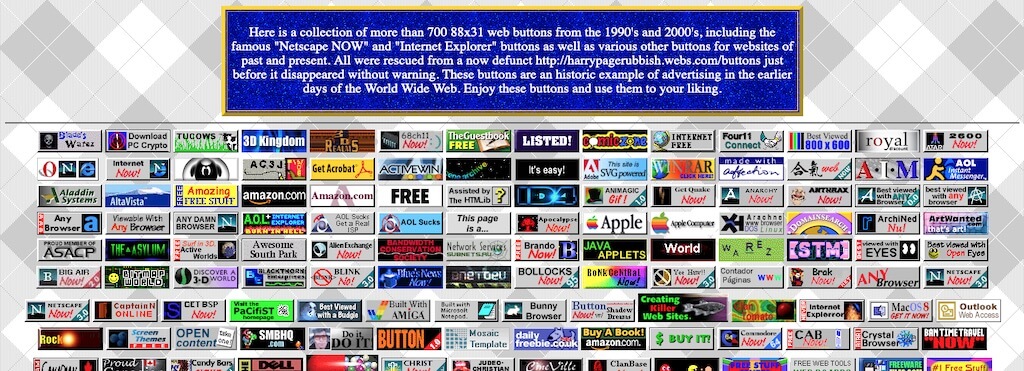
It’s as though Musk has taken Facebook’s “Move fast and break things” motto and reduced it to “Break everything fast.”
I recently managed to pick up an original MacBook Air from 2008 in fantastic condition, it even came with it’s original charger and the original (optional) USB SuperDrive. This one is original 1,1 version so it has the 80GB 4200rpm hard drive that could be found in iPods at the same time!
I put a clean install of Leopard (10.5) on it as this is what would have originally shipped with it. For a 1.6Ghz Core 2 Duo with 2GB of RAM and the 4200rpm iPod drive, it’s actually pretty quick!



I have a 2006 black MacBook in surprisingly good condition for it’s age and I’m trying to keep it that way, but one of the things that has always concerned me is the battery going full spicy pillow mode and wrecking the plastic around it. I managed to find a super cheap official original battery online and my plan was to strip out the cells from inside and replace them with something of roughly the same weight.
The battery stripped of its…well…batteries:

Some scrap metal stuck down with some double sided 3M tape inside (with electrical tape covering any leftover wires):

The battery pack all screwed back together:

The battery pack back in the MacBook, good as new!

Every year I tell myself I’ll wait for the official release of iOS and every year, like clockwork, I end up installing the first public beta as soon as it comes out and this year is no different. Initial stability and battery life seem good, but there are definitely some “beta bugs” as there normally always is, which this year includes my phone getting abnormally warm whilst in use which is something I’ve also seen reported by others. Most apps seems to be pretty stable, the only one one I’ve had consistent issues with so far is Instagram which will occasionally just crash and dump you back to your home screen.
The changes Apple have made to the lock screen this year is probably the thing I’m most excited for, gone are the days when the lock screen was simply just that, a lock screen. With iOS 16 you can tweak it to whatever you want…well…almost. It’s got the classic Apple restrictions (“though shall not get creative”) but it was a nice surprise to see you can change fonts and colours, something I didn’t expect to see Apple allow you to do, which means you can avoid the dreaded clash between the clock text colour and your wallpaper, revolutionary I know. There’s a fixed area for you to add widgets below the clock and you can tweak what appears above the clock (in my case I’ve gone for date + weather conditions, although these often get cut off).
Speaking of widgets, they’re extremely limited at the moment with 0 third party ones available yet that I can see. This is no surprise with how early we are in the beta cycle and I imagine developers are not permitted to submit these to the App Store until after iOS 16 is available to the masses. Apple’s built in ones give a good indication of what’s to come though, I like the activity one (although whilst I appreciate the privacy aspect, It’d be nice if the Activity rings were visible even before Face ID had authenticated) and a few of the Home ones seem like they’d be useful but I’ll mostly be waiting on apps like Things to add support before adding any to my lock screen at this stage.
Let’s talk wallpapers! I enjoy the nice effect you get where on some images it’ll cut out the subject and slightly hide it behind the clock, the best bit about this is that it works in virtually any photo, you’re not limited to just ones shot with portrait mode that include depth information. You can see with my wallpaper below, it cut the subject out automagically and created the effect for me. It’s worth noting that if you add widgets below the clock, this effect appears to be disabled, which makes sense.
I do like the fact that you can have multiple lock screen setups and you can tie them to specific focus modes. Although this is not something I’ve got set up yet I imagine it will be useful for people who have gone all in on “focus”. I currently only really use “Sleep” and “Work” focus modes and I can’t really see a use for changing the lock screen for those at this stage!

I still wish we could change what the current flashlight and camera buttons could do, maybe next year?
Now this is something that made me go “wow”, you can now tap and hold on an object/subject in photo and iOS will cut it out (removing the background) and allow you to copy and paste it elsewhere. It’s not perfect, but it’s damn impressive and I imagine it will only get better with time. I’m using it on an iPhone 11 so I don’t know if the newer iPhones with their fancier chips will do a better job.
I can’t say this is something that’s made me go “yes, finally, this was the missing feature!” but I can definitely see it being useful in the future on occasion. I think a more useful feature would be something akin to Google’s magic eraser tool, where you can manually or automatically remove things from images, but it’s a good start at least!
I’ve had audible feedback on key presses turned off for years on iOS but haptic feedback in the keyboard is really nice and something I’ve currently got enabled. I can’t say that it helps or changes anything in any way other than providing a subtle “bump” upon each key press.
Apple’s purchase of Dark Sky is starting to become apparent with the continued improvements to the built in weather app. Being able to see a detailed forecast per day is pretty much the last feature I wanted lifted from Dark Sky. If you tap on a certain day, you can see a graph for various parameters such as temperature, precipitation, feels like temperature and many more, nice!
Being able to snooze emails in Mail is a feature I see coming in very handy, probably more so on the Mac than the iPhone for me though. This is one of the features I used to love from third party apps such as Spark, so to see it be native to the built in app is great (no privacy/security trade offs).
Live text has a number of improvements and in general is still a feature that slightly blows my mind every time I use it, which is surprisingly more than I thought I would. You can now pause a video and capture text from within the paused frame, which is nuts!
Excited to be able to finally edit/unsend messages in iMessage, although it’s pretty difficult to test out at the moment as it relies on the other person to have iOS 16 as well. This just feels like something we should have had a long time ago, but better late than never right?
The Home app is much, much better now, although this wasn’t exactly a high bar. I haven’t noticed a whole lot different functionality wise but the interface for navigating around is much easier now, especially if you have more than a couple of rooms setup in the app (no more endlessly scrolling left and right trying to find them in a hurry).
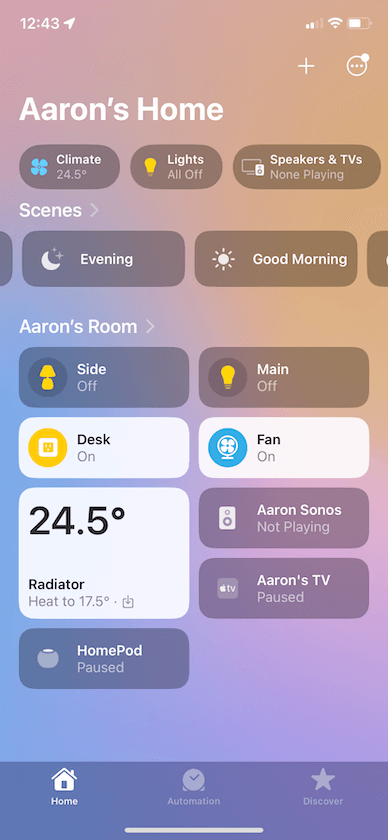
Other than that, I haven’t really had anything else stand out to me. It looks like they’re changing a lot of little things, like the animation when you swipe down to open search from your home screen etc.
If you have a spare phone I’d say give it a shot, maybe wait on your main device though as your mileage may vary with bugs, battery life etc. I’ve not yet been brave enough to upgrade my main Mac to Ventura (and am very unlikely to before release) and my iPad Air 2 has been deemed “vintage” by Apple and thus won’t be getting iPadOS 16 or any more major updates!